Previously we explained working with multi-mono files, and how to convert them to interleaved stereo. Sometimes we need to do the opposite, take apart an interleaved stereo file into two mono files.
There are various reasons to do this, essentially any time we need the option to independently process or edit each channel. Sometimes there is a level imbalance between left and right channels. Sometimes both channels of a stereo file are identical, we can just discard one. Sometimes the two channels are meant to be played together in mono, such as a shotgun mic and lavalier for video production.
This tutorial will explain two ways to do this in REAPER 4.
Explode
If you search the action list for split, separate, or mono, you’re not going to find the right action. What we’re looking for is called Explode multichannel audio or MIDI to new one-channel items. With the stereo item selected, run the action.The action can also be found in the Right-click item context menu in the item processing group of actions.
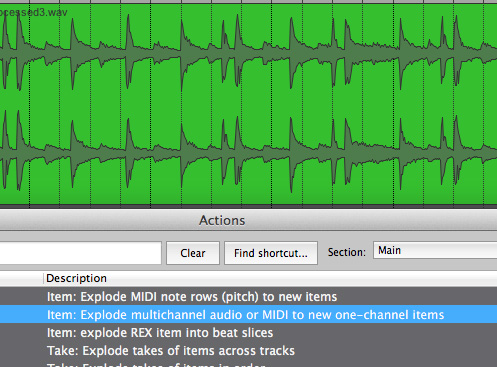
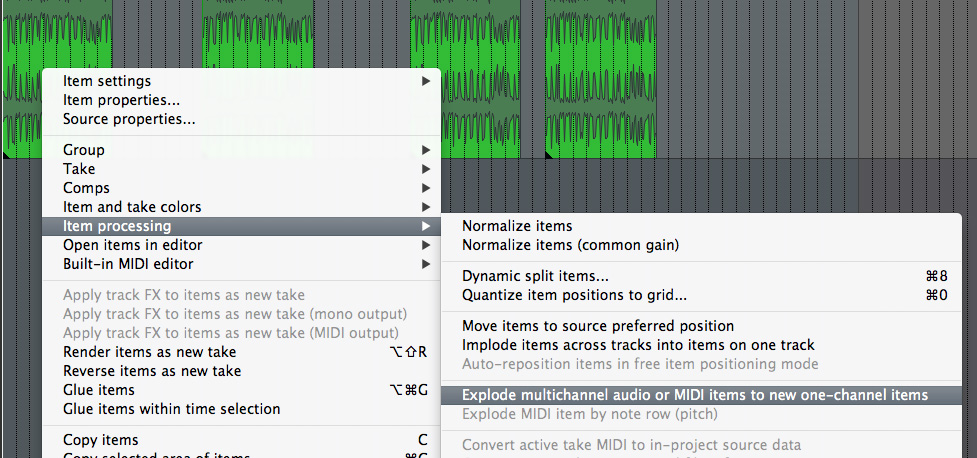
The result will be two new tracks in a folder below the original. The original file will be muted.
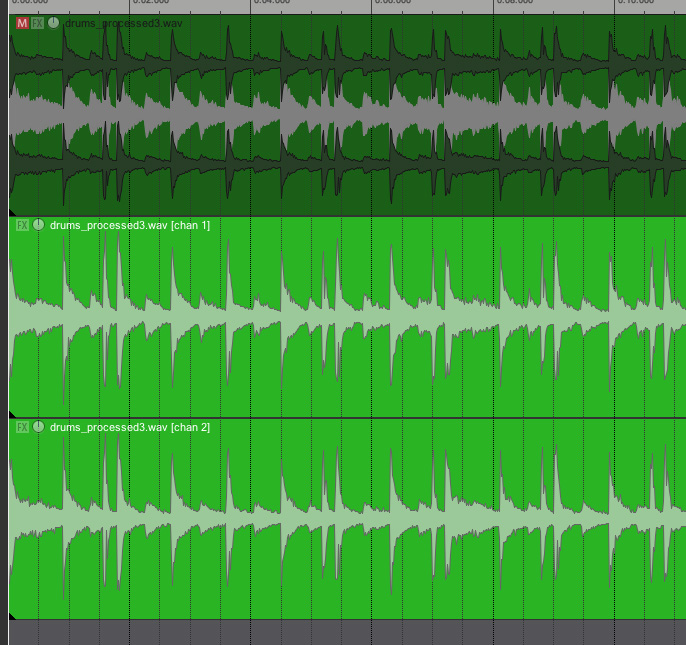
This method also works with multiple stereo files on the same track as long as you select them together before running the action.
Take Channel Mode
The second method to separate the channels you might find more intuitive but requires a bit more clicking.
- CMD/CTRL + Drag the stereo file to a new track. You now have a duplicate of the file.
- Right-Click first file, go to item settings and choose Take channel mode: mono (left)
- Right-Click second file, go to item settings and choose Take channel mode: mono (right)
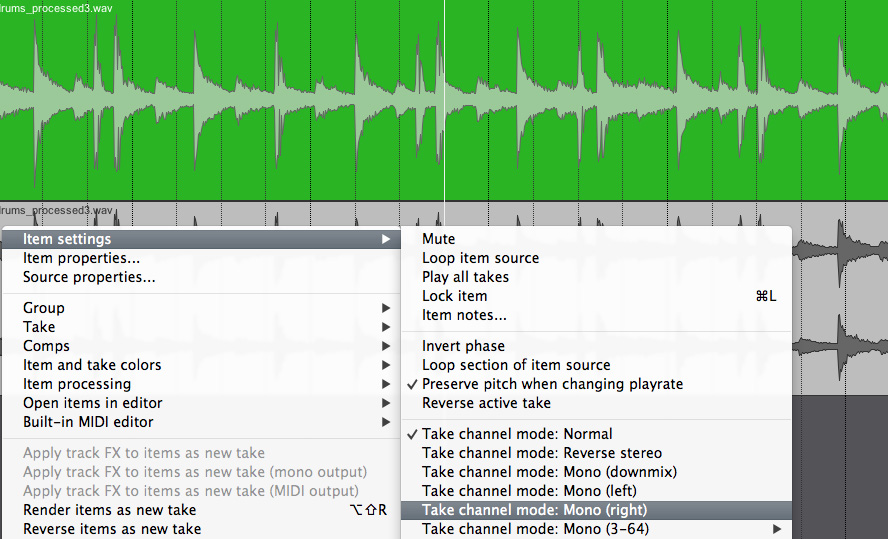
There you have it. Two ways to separate multi-channel files. Thanks for reading.

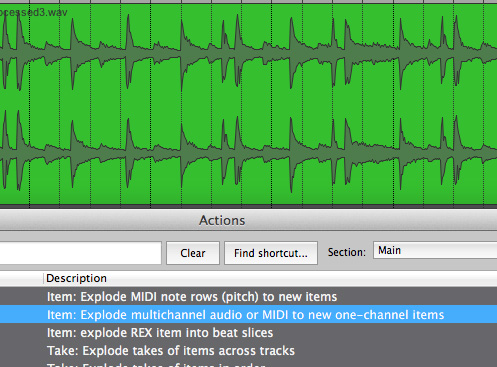
Leave a Reply to X-Raym Cancel reply