On the forum user BenK-msx has created a tutorial and example project for use with the new Super8 sampler.
As of Reaper 5.1 The Head Dev decided to drop in the rather fantastic JS: Super8 MIDI-controller synchronized Looper…
However in true Reaper fashion we are only given a fishing rod, pointed in the general direction of the river, and expected to be a fly fisherman/woman in no time..
The thread and discussion is here and the original post is copied below.
Thanks so much to BenK-msx for clearing up the confusion with Super8.
As of Reaper 5.1 The Head Dev decided to drop in the rather fantastic
JS: Super8 MIDI-controller synchronized Looper…
However in true Reaper fashion we are only given a fishing rod, pointed in the general direction of the river, and expected to be a fly fisherman/woman in no time.. 
— If you’re a smart fisherperson already just grab the project at end of post, it’s self explanatory hopefully!
Further explanation:
Very brief overview of Super8’s function if you don’t know:
- has 8 slots
- each slot can record audio.
- first slot you record audio into sets the slot length for all the audio loops.
- you can trigger recording into slots via the GUI or (better) MIDI.
- you can switch from recording to playback, stop playback etc.
- each slot by default has defined midi notes that trigger
- recording/playback etc. each slot has its own input and output.
If you like what you have you can add these audio loops at the tempo arrived as seperate files into the project timeline on tracks 1-8.
plus other stuff…
—-
In my exploring I found to really have fun with it you need to set things up with some routing so you can for example:
- route audio from your input (mic/synth etc) to *any slot, quickly.
- ensure stray midi from a synth hitting super8 didn’t cause slots to trigger.
- have the output from each slot go to its own track for mix convenience and that any ‘add to project’ audio goes in the right place and ends up sounding the same as when it was ‘inside’ super8.
What is this project you attach Mr.?
It has 4 example reasynths on 4 stereo input tracks, set to sound different so you can try things out immediately and get an idea of where to put vsti’s or route mics/guitars etc..
The Input tracks IN A-D when ARMED route their audio to the
IN ROUTER track (#15) which has a ‘channel router Js’ as an insert and this track outputs to SUPER8 (#9).
On the ‘channel router JS’ gui- changing the ‘Output Channels’ from 1+2 to 3+4 (quick with mousewheel) directs the Input audio from super8’s slots 1/2 to 3/4 etc.
To then RECORD Audio into slot or slots of choice, send midi notes from a keyboard/foot button/virtual keyboard etc. into the Trigger Super8 (midi) track. (#10)
What midi note to send for each slot and its purpose is seen & adjusted on SUPER8 GUI for each slot. The values are adjusted with a * Right click drag up/down * this is not obvious
—
Audio out from Super8 now routes to tracks 18-21 (stereo) which folder up into ‘Super8 submix’ so you can adjust levels a bit, add fx etc.
If you want seperate mono outs for more control its not tricky to change.
—
When you hit ‘add to project’ the loops are inserted into the first 8 tracks of the project – trks 1-8.
In this project/template these tracks have master/send disabled and route their audio to the super8 sub-mix tracks 18-21.
This was done so that hitting ‘add to project’ leads to no changes in the sound that you’ve developed thus far, and you can then choose what to do with the audio easily.
In use its pretty easy (example with virtual keyboard):
If virtual keyboard inputing to ‘Trigger Super 8 track’ #10 and an INput track is ARMED, and the channel router Js is on screen:
Hitting C3 (midi note 36) on vk starts recording into Super8’s slot 1 and and the armed IN track will route into that slot. hit c# to stop/loop.
To route that same sound to say slot 7, mousewheel channel router output channels to 7+8 then hit D3 (midi note 50) on the VK.
Easier than it reads i hope the project is self explanatory and a starting off point for even better/cleverer setups but this kind of gets things going.
N.b it can be saved as a project template or track template for your utter convenience.
ENJOY M8’s.
Note: The midi input of the IN tracks should naturally be set to your midi keyboard if expecting instant results/tryouts with the reasynths. I didn’t set it to ‘all midi inputs’ sorry.
The template can be downloaded here: The Super8 Project
Ben also made a video explaining the whole thing

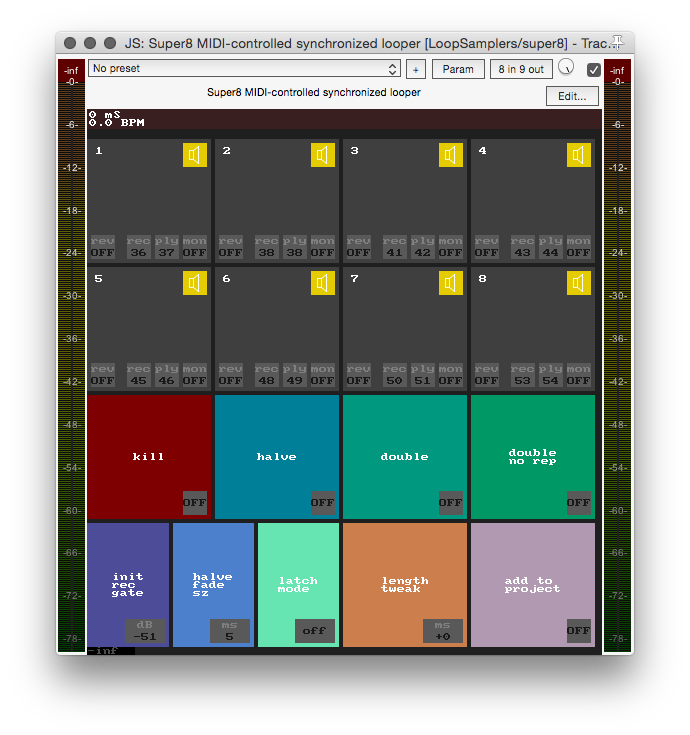
Leave a Reply