In the 6.24 update of REAPER the edit cursor was changed to a square bracket shape [ to indicate which track was the target for pasting items.
The changelog says:
display bracket over last selected track, to indicate where pasted content will go
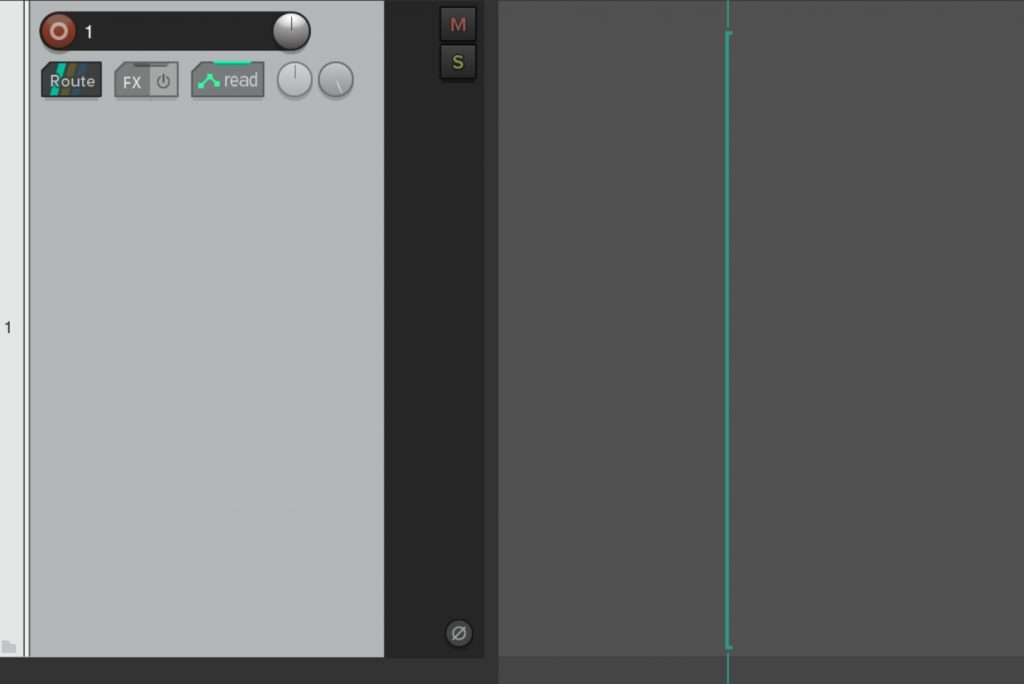
This has had a somewhat mixed reaction. Some found it helpful, others wanted to change it back to previous look, which at the time required editing the theme.
REAPER v 6.25 made this feature optional by adding a preference for this.
Preferences: Appearance:
[✓] Highlight edit cursor over last selected track
Disabling this preferences will change the edit cursor back to the simple vertical line.
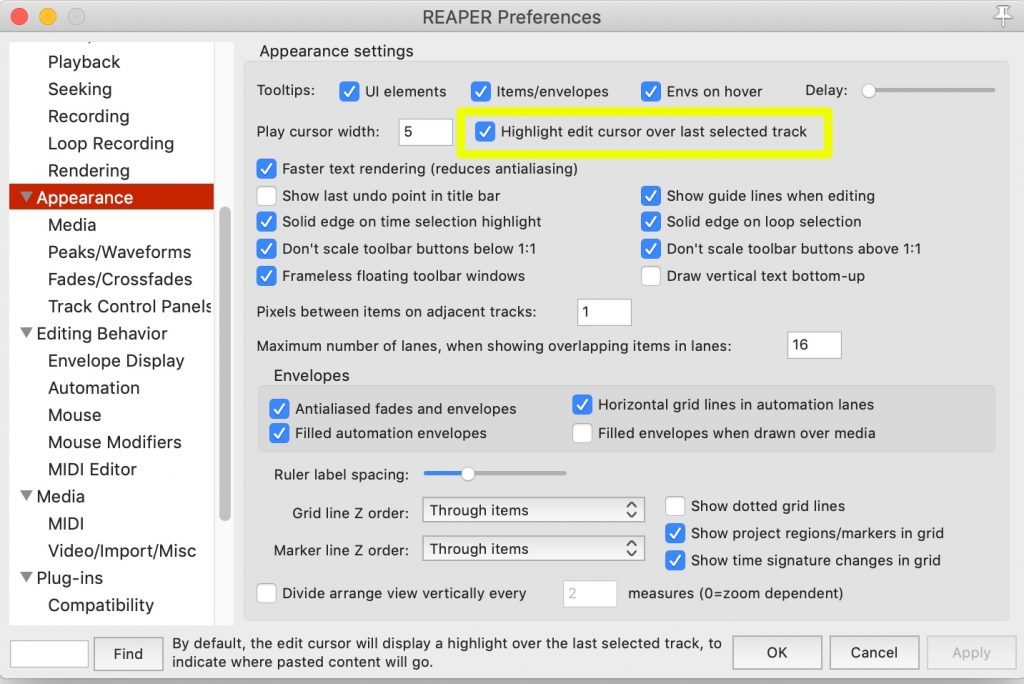
Bonus tip – change edit cursor colors
Search the Action List for “Theme Tweak” and you’ll find the Theme development window where you can quickly change various colors for the enabled theme.
Filter this list for ‘edit cursor’ and you’ll see two colors that can be set for the edit cursor, and one for the MIDI editor window.
Choose two different colors and the edit cursor will blink or flash between them. This works with or without the edit cursor highlight option.
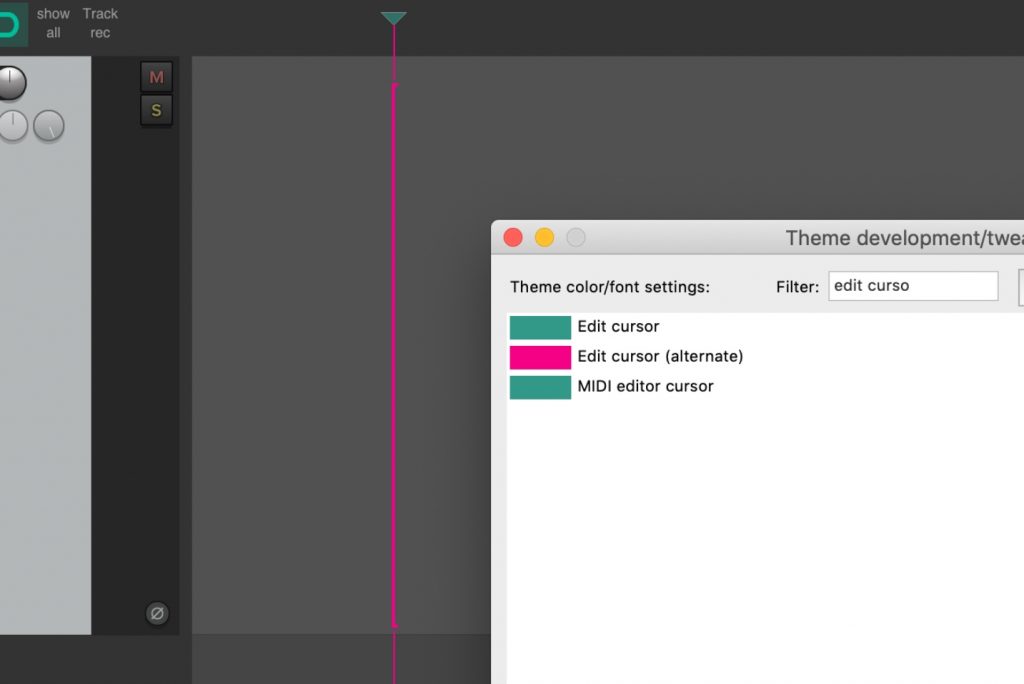
Remember to save your theme in the development window after making changes.

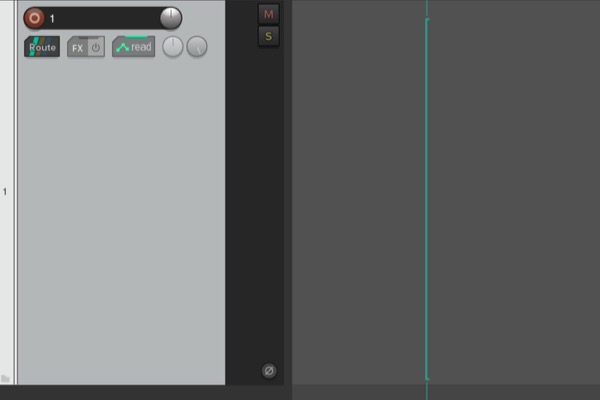
Leave a Reply