What is Metadata ?
Metadata is embedded information about the recording to tag, categorize, and describe it for easier searching by keywords.
Professional sound libraries for audio post production have been tagging their files for decades but its a lot less common for music libraries to have any tags. I think this needs to change.
Metadata is the key to making your sound library useful
Your sound library might be filled with great sounds but if you can’t get to them easily, you’re unlikely to use them.
And if you’re creating sounds to sell, which is a great way to make some money using reaper, adding tags to your sounds is absolutely necessary.
In this tutorial I’ll show you how to read and write metadata into audio files inside REAPER.
00:00 – Intro
00:11 – What is metadata and why is it important
01:26 – Reading metadata from source properties
02:48 – Reading metadata from media explorer
04:03 – Show source properties from media explorer
07:16 – Write or edit metadata in bulk in Media Explorer
09:54 – Adding metadata in Media Explorer column
11:31 – Updating databases to read new metadata
11:46 – Write metadata when rendering
14:43 – Add metadata with Batch Converter
I’ve made videos on this topic before. Way back in November 2015 REAPER added Metadata searching in the Media Explorer. I made a video about embedding metadata in March 2018, and again in May 2020 when REAPER 6.10 added metadata embedding natively when rendering. The last major change to metadata was in the 6.16 update in November 2020 where they added the ability to edit and write metadata from the media explorer.
In the comments of my recent video with Nick von Kaenel there were questions about the usefulness of the nvk_CREATE script if you don’t have a well tagged sound library. It became apparent that no matter how many times I make a video on certain topics, there will be people that missed the previous videos, or need a reminder or nudge to pay attention to the topic.
And let’s be honest, my own sample library is still a FKN mess. So if I can make it even 1% better while making this tutorial, then it’s worth doing.
Inside REAPER where can we read metadata embedded in files?
1 – media item source properties – right-click an item, choose source properties
2 – Media Explorer browse or database – View menu, Media Explorer
In the Media Explorer we can show/hide various columns of metadata
The main one we use for tagging files is Description, or BWF description technically. Use this to describe the files and add search keywords. Title can be used for the name of the recording if different from the file name, album can be used for the library name, and artist for the creator or brand. Loops should be tagged with BPM.
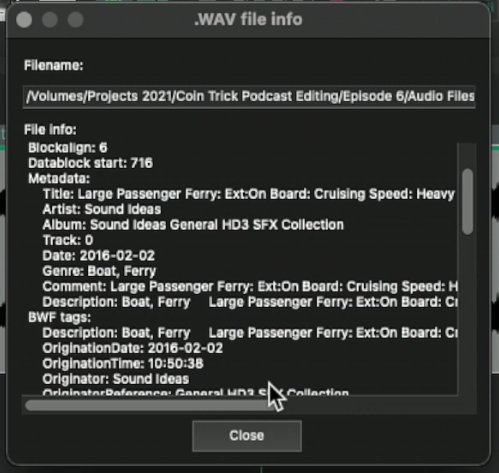
Media Explorer
For writing metadata we’ll start off with the newest method in the media explorer.
We can add metadata tags to the files in a couple ways.
Double click in any metadata column (empty or not) and start typing.
New unsaved metadata will display in blue text.
Tab and shift-tab will go right or left through columns, and down or up arrow keys will go to previous and next file in same column.
To commit the metadata in the database to each file: right-click, write metadata to files. This works with multiple files by the way.
You can also make a selection of files, right-click and choose Edit Metadata, then select a tag type. A pop up appears for text entry.
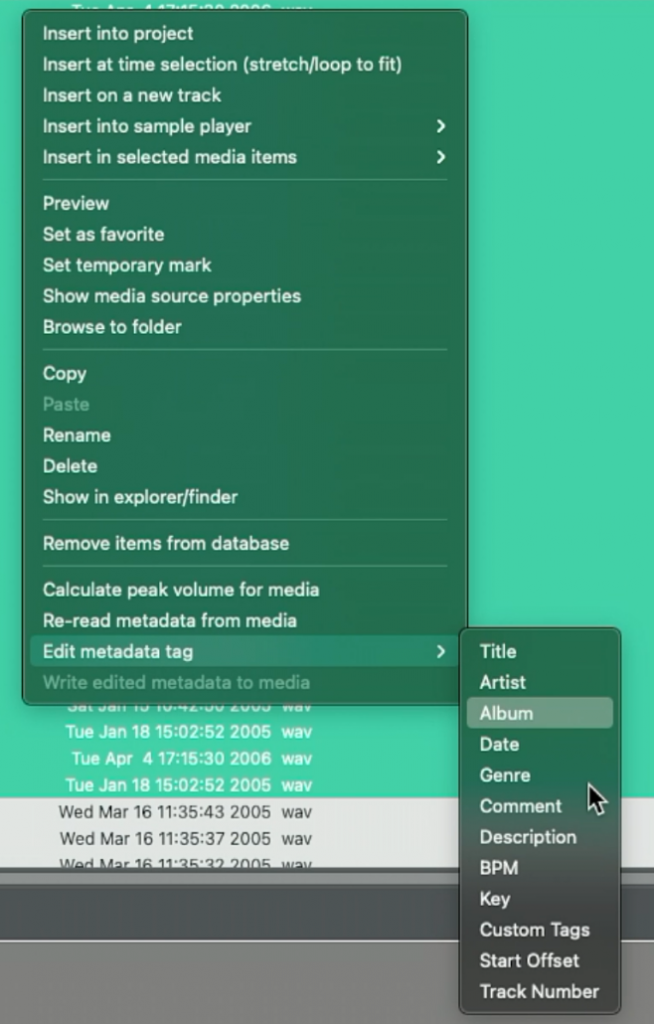
Tip – In the Media Explorer there is a helpful menu option – “Show leading path” to display the parent folder of every file in the database, which is a major clue when trying to figure out what each file is when the file name is very short.
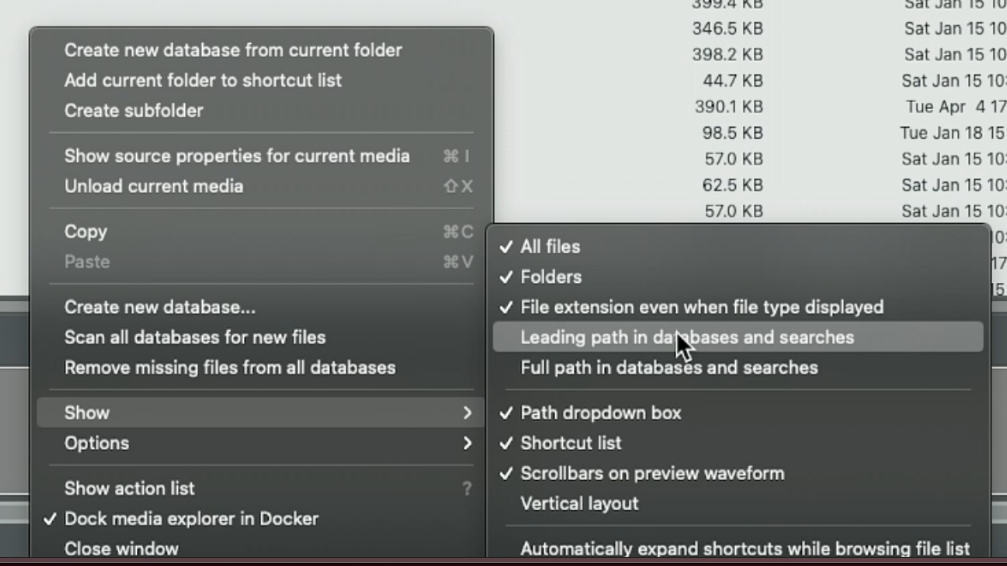
Embed at Render
Another way to embed metadata is when rendering files from the project. You can use markers or regions to prepare the metadata in the project and use wildcards like $region or $marker to automatically fill in the metadata.
All you need to do is check the box in the render window to enable metadata embed, and fill in the fields in the metadata edit window.
At a minimum, Artist, Album, and description should be complete.
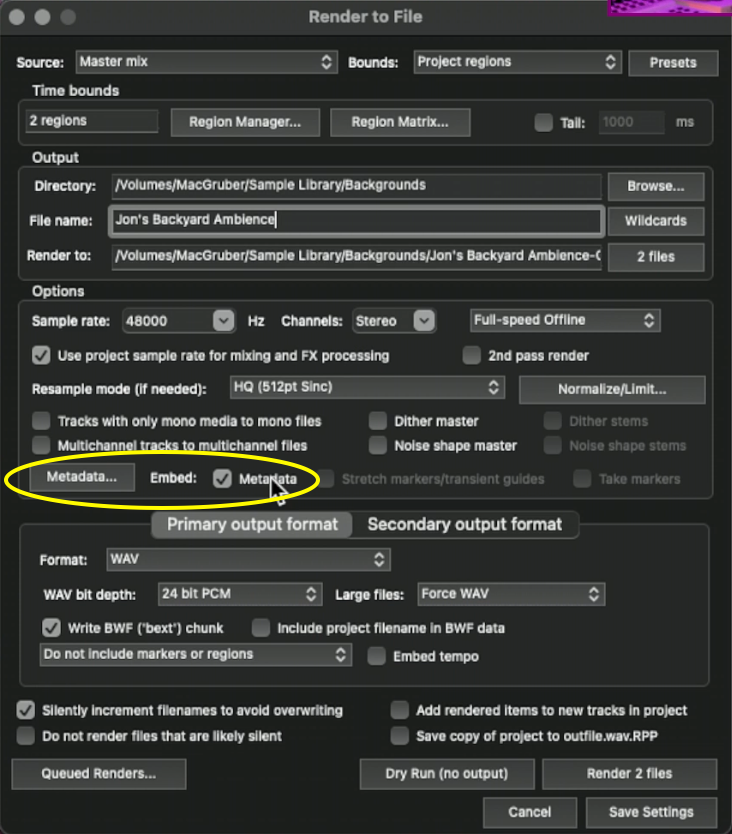
Embed in Batch Converter
The third option for adding metadata is from the Batch File Converter which can be found in REAPER’s File Menu.
This is a great option when you want to add or change many metadata fields at once on many files that are not currently in a project.
Something to keep in mind though, this creates new files even if you don’t change the name, or convert the format.
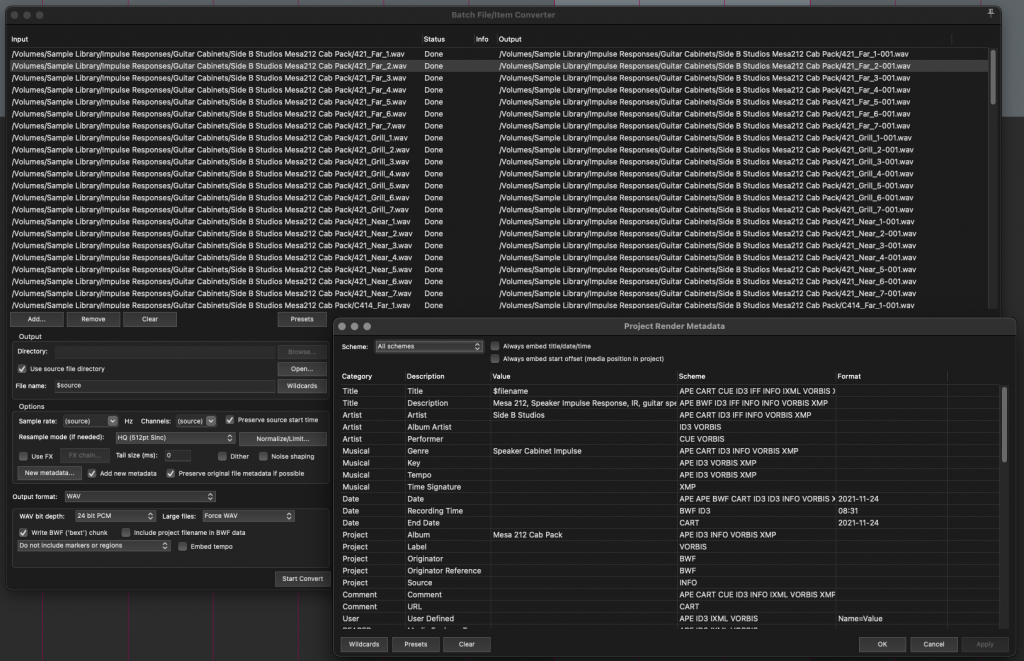
So there you go. 3 ways to add metadata to files in your sound library to speed up search, categorization and implementation to your projects.
If your sound library is a mess like mine, hopefully you can add a few tags every day and get the ball rolling towards a fully organized library.
🐦 Twitter – https://twitter.com/reaperblog
📘 Facebook Page – https://facebook.com/thereaperblog
🤷 Facebook Group – https://facebook.com/groups/reaperblogcommunity
👏 Patreon – https://patreon.com/thereaperblog
👕 Merch Store – https://reaperblog.net/merch

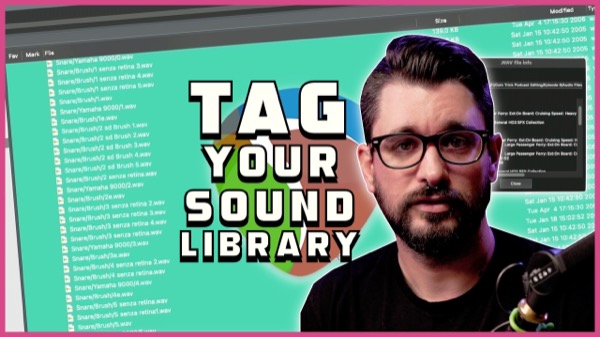
Leave a Reply