REAPER 5 comes with a new White Tie designed theme. Some love it, some hate it, but White Tie has good reasons for the way the V5 theme is designed.
The default theme for REAPER 5 has been designed to be more easily edited by you, the user. I have done this by controlling some sections of the theme’s complex underlying WALTER script using a system of macros that I call ‘Flow’.
Flow responds to the most common requests that I hear from users – to be able to decide the order in which interface elements are hidden when a panel is shrunk, and the size of elements – without learning WALTER. With Flow, you can do just that merely by changing a few clearly labelled numbers in a text file.
Please follow me as I show you how to edit the Flow of REAPER’s most complex panel : the Track Control Panel, or ‘TCP’.
This is an excerpt from the page here : http://www.houseofwhitetie.com/reaper/edit_def_5/edit_def_5.html
Before you dive into hacking the theme config file, have a look at the layouts. If you just want a horizontal fader in the TCP there are several layouts to choose from. Layouts can be changed individually from the track context menu, and globally from the options menu or screensets/layouts window.
For more information on customizing REAPER themes see here http://reaper.fm/sdk/walter/walter.php
and here (pdf) http://www.houseofwhitetie.com/reaper/walter_themers_guide.pdf
And this article from Mike Senior at Sound On Sound http://www.soundonsound.com/sos/feb12/articles/reaper-notes-0212.htm

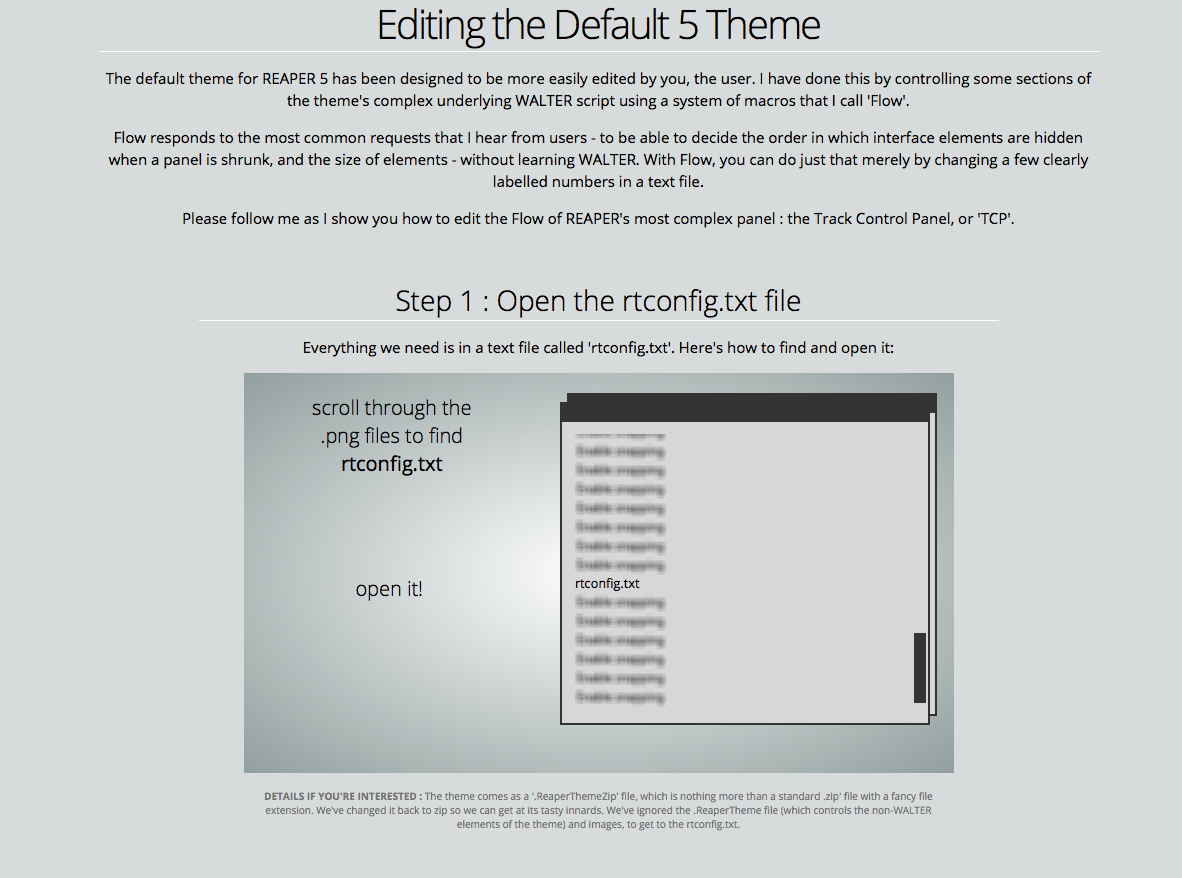
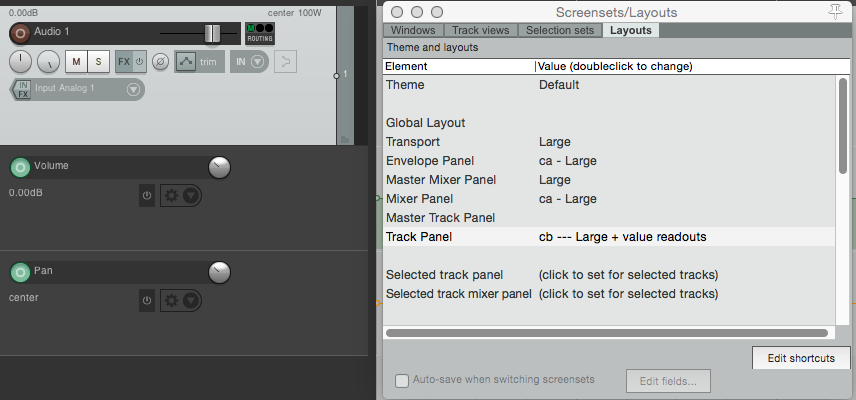
Comments
9 responses to “Customizing the new V5 default theme”
I installed the new Reaper and didn’t like the changes at all. I went back to the previous version, and turned off the new version update notifier. And I’m a paid user! 🙁 I hope they come to their senses, but I don’t see anyone else complaining, so I guess not.
You can continue to use the Version 4 theme by choosing Default 4.0 from the Options/themes menu.
There are actually a lot of complaints about the theme and tons of alternatives to it. Have a look at the reaper stash and theme section of the forum.
Appreciate it, thanks.
I think the v5 default theme is fantastic. I don’t like any of the other Reaper version default themes, they look to silly and cartooney to me. This v5 looks sleek and elegant. And I come from pro tools, v6, v7, v10. Logic v8, v9, audacity, cubase ya da, ya da. The only thing I don’t like is the insert and send color when I disable/enable them. I want it to be bright and I mean BRIGHT red or green depending. Thanks Suit and Tie guy!
Hello. I agree with Alec. Would like to change the muted color defaults, but cannot seem to be able to do it in the Theme Editor under the Options menu. Any suggestions? Thanks.
that one is not possible to change yet. there have been a few wars over this on the forum.
I was able to change this one minor gripe I had myself on the V5 theme via the following menu’s:
Actions > Show actions list > se “Filter” to: “Theme” > select “Theme Development: Show theme tweak/confiuration window” and click RUN-button. In the appearing “Theme development tweaker” box, scroll down to the section containing the Mixer elements, Click on the item you want to adjust and then pick a color, or make your own one.
Good luck!
Hi there. I’m using the newest install of Reaper 5.something (not at home right now), but I cannot locate that Zip file once I select “Color Themes.” Can you assist?
Hi Josh,
When changing these colors, I don’t need to load or open any zip-file at all. I do notice that, at the bottom of the “Theme developer tweaker” box, there actually is a file name being displayed. But I guess that’s just informative to indicate which file *WAS* loaded to get to the current data. Anyway, that path reads: C:\Users\Your-username-here\AppData\Roaming\REAPER\ColorThemes\Default_5.0.ReaperThemeZip and I assume it was put there by Reaper itself during installation.
So once you get to the tweaker box, all you need to do is scroll down to the Mixer elements (a bit further than halfway down), and start customising your chosen items.
Hope this helps, otherwise just let us know,
Y.K.