REAPER user Khatcha send me an email today with a tip to help those on Windows that found some of their VST plugins were tiny after the REAPER 6.0 upgrade.
I’d like to give a useful tip concerning the version 6.xx on Windows only and it’s about the issue with plugins scaling on 4K monitors (or probably less).
With this recent version of Reaper, all my plugins were drastically shrunk and it was impossible to work with such a small UI resolution.
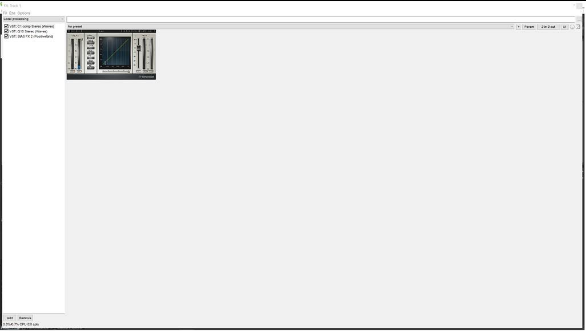
I tried to find the problem with the Advanced UI/ System Tweaks on Reaper but that didn’t help me.
I even tried to change some parameters in the Theme development options but it was unsuccessful.
I finally found the issue, I’ll give to you so you can spread it better than me :
- Go to the properties of the file “reaper.exe” (ALT+ENTER shortcut or Right-Click on the file and select “Properties”) and go to the “Compatibility” tab.
- Click on “Change Hi DPI Settings” and you will have 3 options: Application, System and System Enhanced. Switch to System or System Enhanced et voila!
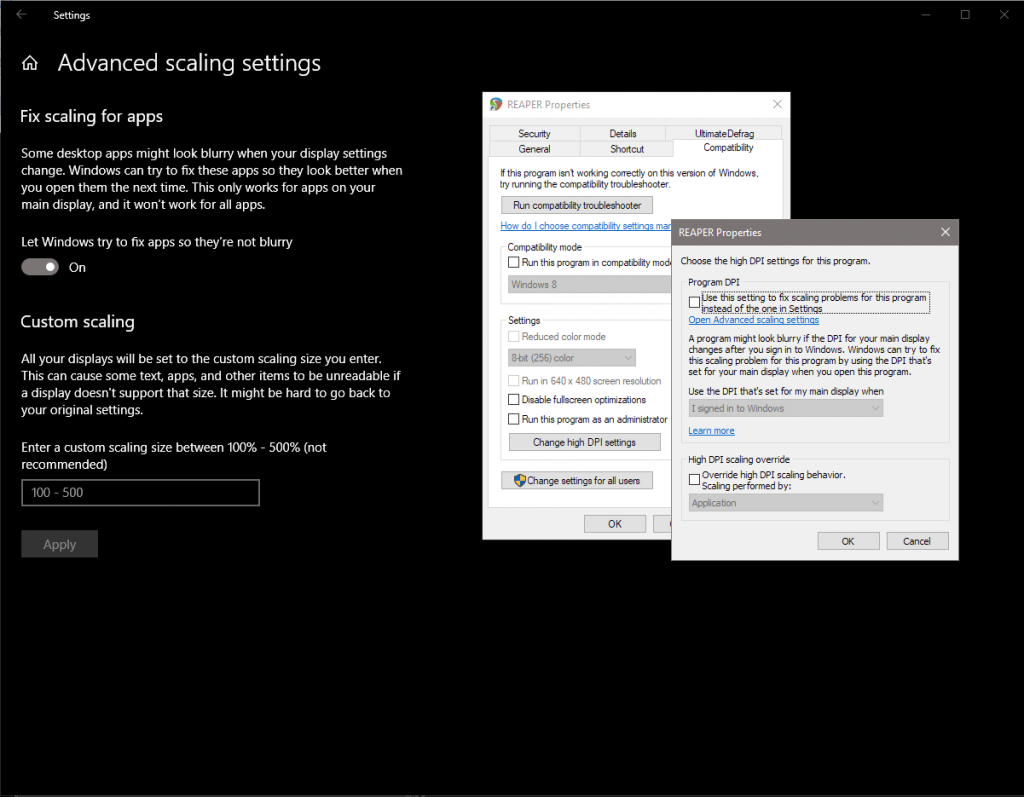
Of course, keep in mind that REAPER 6 is very new and these things are likely to change and improve in the coming months. Reporting your experience to the official forum with your system info, problem plugins, settings and workarounds is the only way things can improve for all.
The 6.02 update has some changes in this regard, Justin sent me a message on Twitter.
6.02 has a per-plug-in setting to allow the floating FX to be hidpi-unaware. Or you can go to preferences/general/advanced settings, and change the HiDPI Awareness mode to “Unaware” (which makes the behavior match 5.x).
Justin Frankel
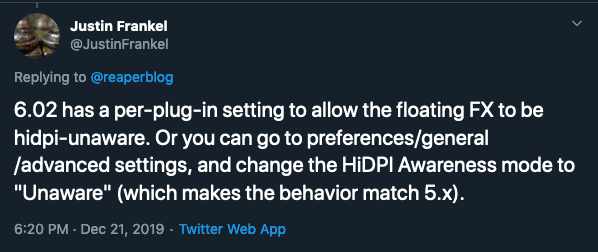
If you try this workaround, let us know in the comments if it worked for you as well.
🐦 Twitter – https://twitter.com/reaperblog
📘 Facebook Page – https://facebook.com/thereaperblog
🤷 Facebook Group – https://facebook.com/groups/reaperblogcommunity
👏 Patreon – https://patreon.com/thereaperblog
👕 Merch Store – https://reaperblog.net/merch

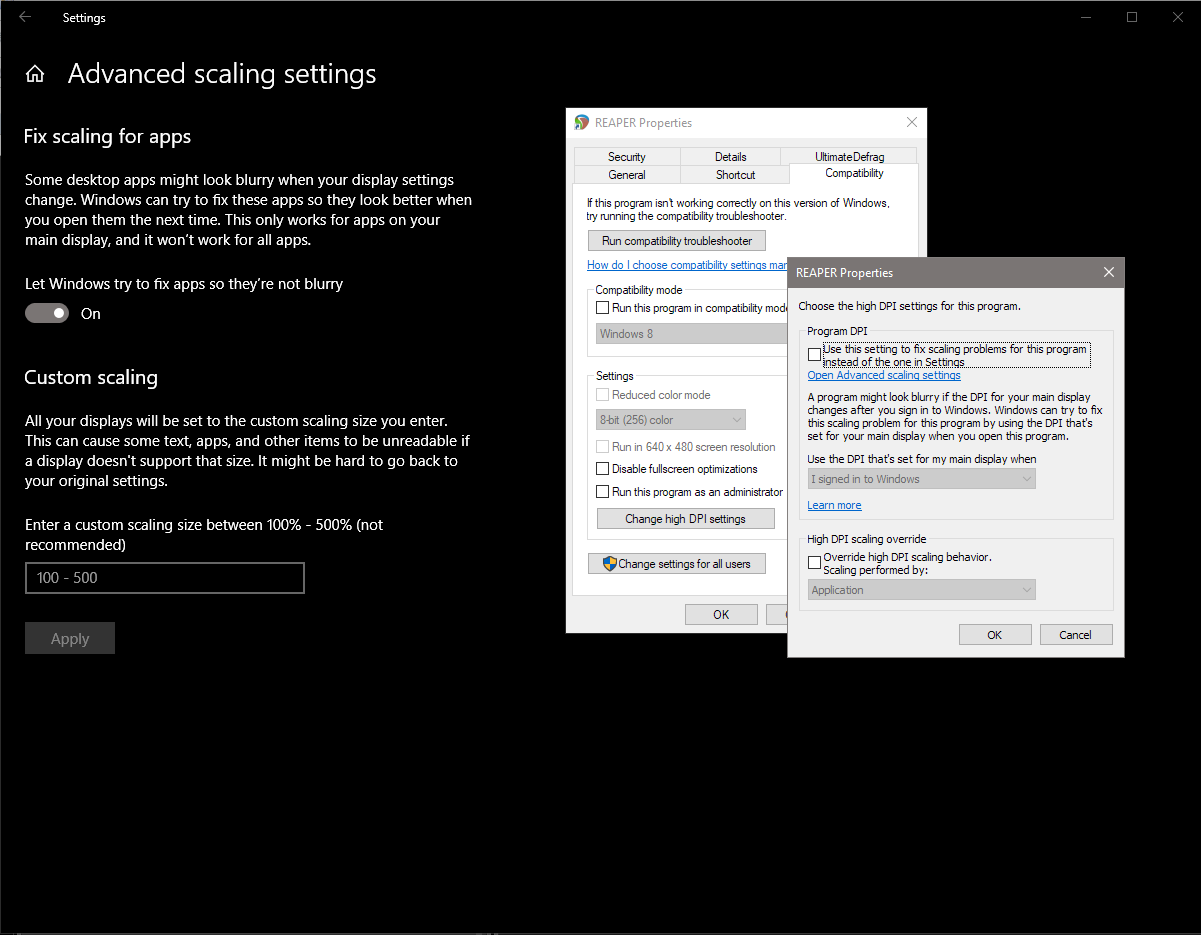
Comments
26 responses to “A fix for tiny VST UIs in REAPER 6 (Windows)”
Hello.
Your fix is working with my Surface Pro.
Thanks
Shouldn’t need to do that.
Open the plugin
Click + button
Compatibility Settings/HiDPI compatibility (enable it)
That doesn’t work (for me). System (Enhanced) setting doesn’t work; only System works (Also fixes tiny Big Clock wink)
Thanks,
J
I thought it didn’t work either. When you have all the plugins in the box with the list of names on the left where you pick which plugin to edit, that is NOT floating. To make it float you can double click the name of the plugin. The +…compatibility…hidpi does work but only on floated plugin windows.
This works
Never mind, the floated window is the correct size, but frozen
Thank you bro, that not only fixed it for me, but let me keep the rest of the daw scaled as before, in other words, I wasn’t forced to scale up the entire program just for some plugins.
This works!!! No need to change settings on Windows or oeven on Reaper General. That will make it all blurry, all of it. Just open the plugin in an FX window and press the + button on top of it, next to I/O, UI and Parameter buttons. This is awesome!!!!
oh yeah, press +, go to compatibility settings and enable HIDPI compatibility mode when floating window. Now everything will look normal, unless you float that plugin window, then only that plugin will look big and blurry haha
Running DAW on Surface Book 2: after changing the setting in properties then -> ok -> apply. THEN re-install and after that it worked for me.
I don’t have such option (Change Hi DPI Settings) available in my Windows 7 64 SP1. Only choice about DPI in Properties/Compatibility is “Disable display scaling on high DPI settings” .
Is your fix for Windows 10 only?
If, like me, you are struggling to find the 3 options, Application, System and System Enhanced…… well, when you chose “Change Hi DPI Settings” you then need to select the tickbox under “High DPI Scaling Overide” section at the bottom of the popup which will make the drop down list have the 3 options: Application, System and System Enhanced.
Thank you very much !
The + compatibility option did the trick. Glad I didnt have to use reaper in blurry mode!
FYI, this causes an issue in Melodyne 5 when I set it to system enhanced. The plugin window doesnt seem to redraw properly and ends up all black. Go with system if you use melodyne 5.
Thank you very much, it has worked perfectly!
Also for very large screens there is an app called Powertoys. Windows Powertoys has been around for ages. In the latest version you can create a layout. Divide your screen up in boxes. Every floating window can be assigned to open in a predefined section of your screen.
Very useful
Powertoys is great. I use Fancy Zones a bit but none of the advanced features yet.
Only thing that worked for me was to set it to “unaware” or “ignorant”. VSTs looks kinda blurry, but not too bad. Also a bit too big, but at least its way better than the other settings. Thanks 🙂
Im on Windows 10 pro with Reaper 64 … after set to system or enhanced my 32 bit bridge is crashing my Reaper. Don’t wrk for me.
This thread helped me get the undocked windows ( Video, Region/Marker Manager, Project Bay, etc) which were displaying on my 4K monitor to respect the “Scale and layout” selections in Windows>Settings>Display. Before the windows were way too tiny, and when I set the “Change the size of text, apps, and other items” it scaled other apps… just not Reaper! Now it does!! –Since I’ve changed Hi DPI Settings to System.
Worked for me on a Dell XPS 15 in 4K mode where I had small VST UI issues in Reaper v6.19.
The settings within Reaper didn’t change it (any HiDPI Mode in Advanced UI Tweaks), but the Windows High DPI settings to System or System Advanced as described above solved it.
Thanks for this blog post!
Hi all!
So, the tip actually works for me. I’m using Reaper 6.01 x64, and I had the same issues when using plugins from Neural DSP.
Changing High DPI Setting to System of System Enhanced solved the problem of the plugin being cropped when open inside the DAW, but it implied also new problem : the DAW interface looked blurry and even buttons placement changed.
Anyone having the same issue?
is your windows scaling set to 100% or 200%?
It Works ! Thank you so much.
FabFilter was having a visual glitch that I found was caused by HiDPI scaling issues.
This just started happening when I updated to Reaper 6.81.
I set it to System and it fixed it!
Thanks so much!